Xpressbees B2B MPS Cargo
Xpressbees Logistics is a logistics company that provides end-to-end supply chain solutions, including first-mile, last-mile delivery, storage, and WMS.
Courier Partner ID: 61
Services integrated:
- Order Creation
- Tracking via Polling
- Tracking via Webhooks
- Proof of Delivery
Steps to setup Xpressbees B2B MPS Cargo on Clickpost
-
Firstly, Complete the process of setting up a courier partner account by following the steps: https://docs.clickpost.ai/docs/create-an-courier-partner-account
-
This is the screen that you'll get :
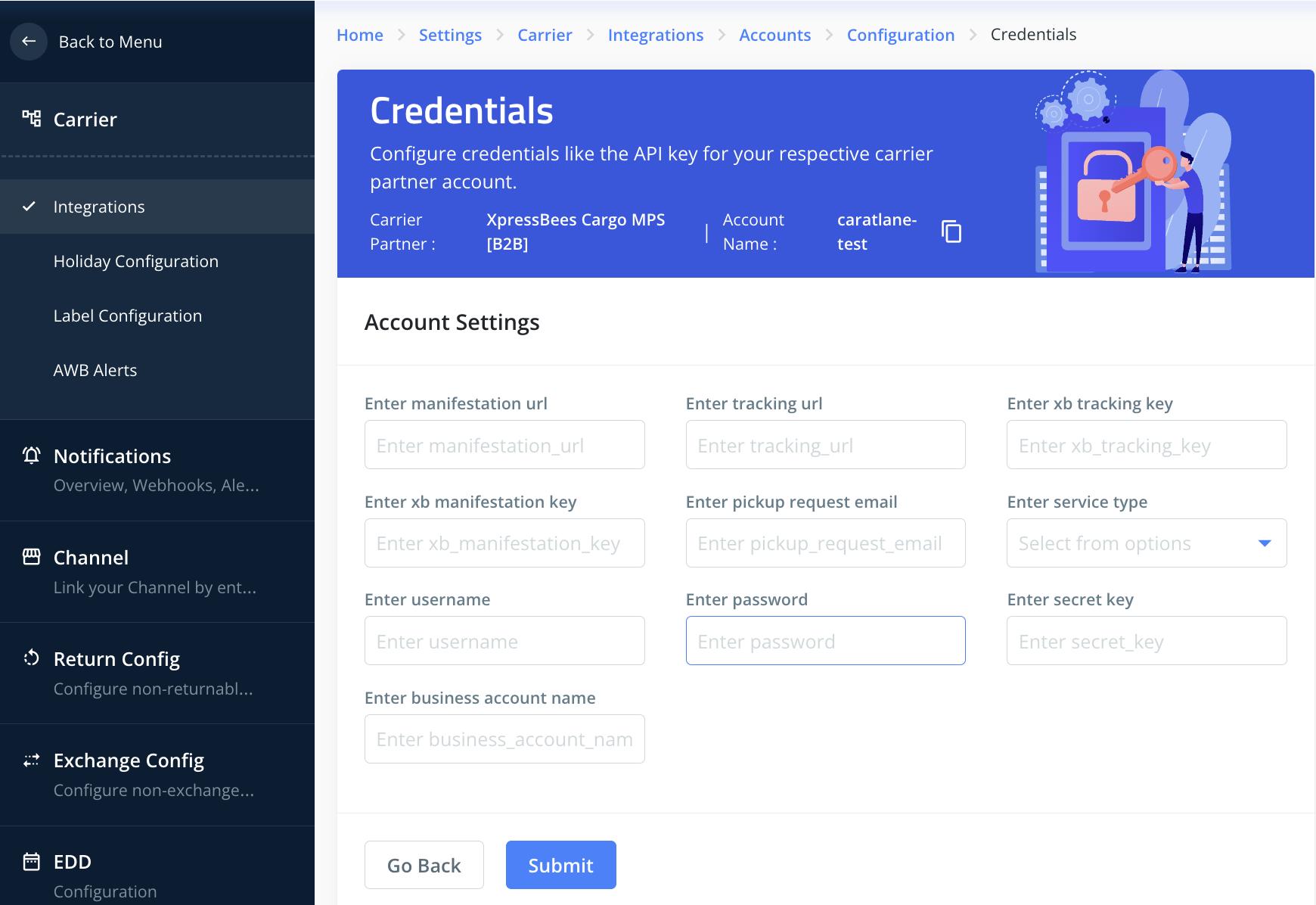
Here, you can add the credentials as shared by the Xpressbees team. To give you a brief:
- The
manifestation_urlandtracking_urlare API endpoints for order creation and tracking. They are identical for all customers. - The
xb_manifestation_keyandxb_tracking_keyheaders are used in order creation and tracking APIs. These keys are unique to each customer and can be obtained from your Xpressbees relationship manager. - The
service_typefield specifies the route of the shipment. The possible values are SURFACE and AIR. [By default it is SURFACE] UsernameandPasswordare needed to generate the Tokens needed for Xpressbees APIs. You will get it from your Xpressbees relationship manager.- The
secret_key(also known as XBkey) is the XB Access Key ID of the service owner who will be granting anonymous access for a request that satisfies the set of constraints in the policy. You will get it from your Xpressbees relationship manager. Business_account_nameis a name allocated to a business in the XB systems. This is required in the Order Creation API and has validation against it.
- Once done, kindly press Submit and you have set up Xpressbees B2B MPS Cargo on Clickpost.
Pre-assigned AWBs: In case you are activating Xpressbee B2B MPS Cargo for order creation, you need to upload Pre-assigned AWBs as well as Xpressbees B2B MPS Cargo systems only support order creation with Pre-assigned AWBs.
You need to get the Pre-assigned AWBs list from your Xpressbees relationship manager and upload it on the Clickpost dashboard in the pre-assigned AWBs section. This is a mandatory step before you start using order creation via Clickpost for Xpressbees B2B MPS Cargo.
Steps to upload Pre-assigned AWBs in Clickpost: https://docs.clickpost.ai/docs/courier-partner-integration
Note:
- Labels: Clickpost does generate a label for Xpressbee B2B MPS orders. Labels are generated by Clickpost and returned in API response to the customer.
Updated 10 months ago
