Ekart Reverse
Ekart is a logistics and supply chain arm of Flipkart offering courier services to customers.
Courier Partner ID: 64
Services Integrated
- Order Creation
- Cancellation
- Tracking via Polling
- Tracking via Webhook
Steps to setup Ekart for Reverse on Clickpost
-
Firstly, Complete the process of setting up a courier partner account by following the steps: https://docs.clickpost.ai/docs/create-an-courier-partner-account
-
This is the screen that you'll get under the credentials section for Ekart Reverse:
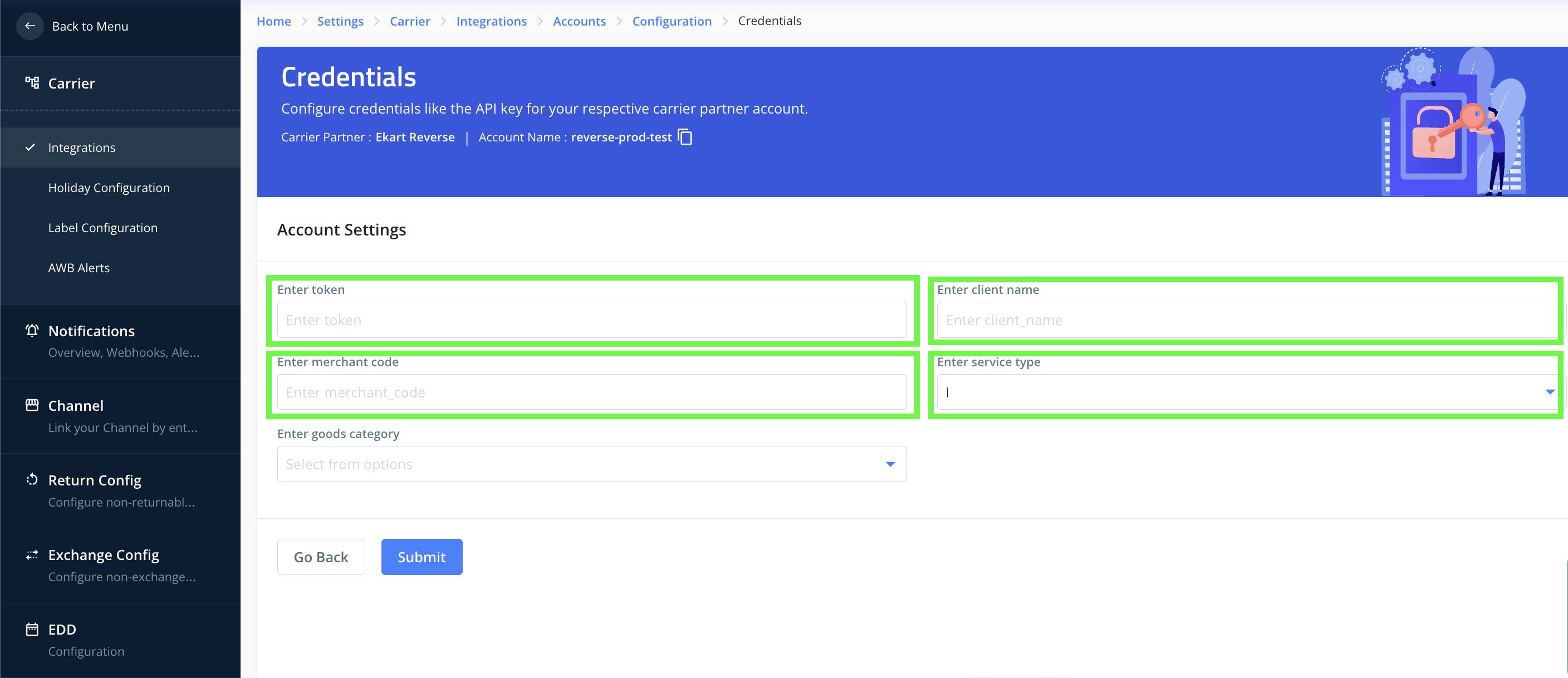
Here, you can add the credentials as shared by the Ekart team. To give you a brief:
tokenTokens needed for ekart Reverse Order Creation, Cancellation, and Tracking APIs. You will get it from your ekart relationship manager.Client_nameandmerchant_code: Enter the Merchant code provided to you by your Ekart relationship manager. [It will be a 3-digit code like CLK]service_typeis a Mandatory field and should be valid from the list whether REGULAR or ECONOMY.good_categoryis an optional field that kes value as ESSENTIAL and NON_ESSENTIAL; if not passed default value will be NON_ESSENTIAL.
- Once done, kindly press Submit and you have set up ekart on Clickpost.
In case you are activating ekart RVP for order creation, you need to upload Pre-assigned AWBs as well as ekart systems only support order creation with Pre-assigned AWBs. Steps to upload Pre-assigned AWBs in Clickpost:
- Click on the new account you created (referring to Step-5 above). Upon clicking, you'll see the courier account section like the following. Each account can have differing credentials due to different modes of transportation, location of origin warehouse, shipping speed, different label configuration, etc.
To upload Pre-assigned AWBs to your ekart RVP account, just click on the Pre-assign AWB.
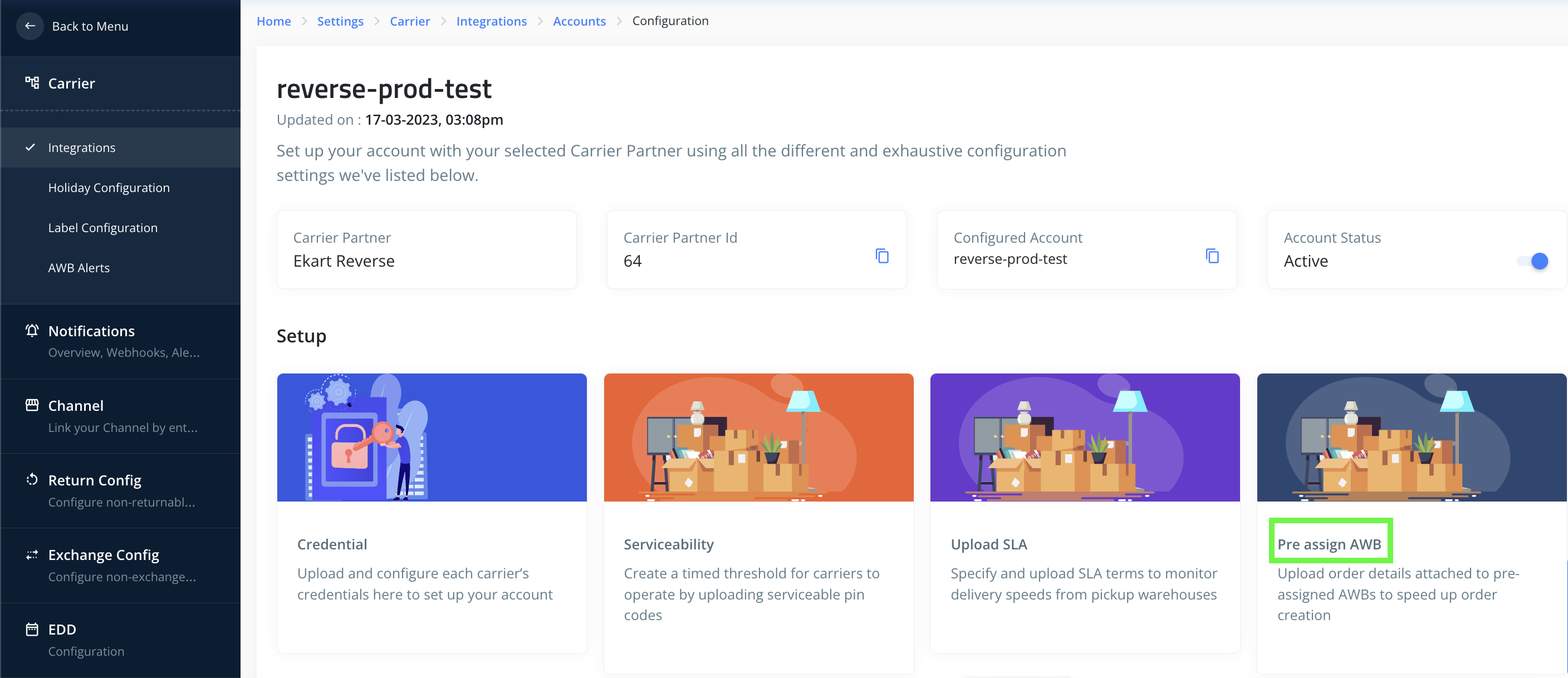
- Upon clicking, you'll see the courier account section like the following:
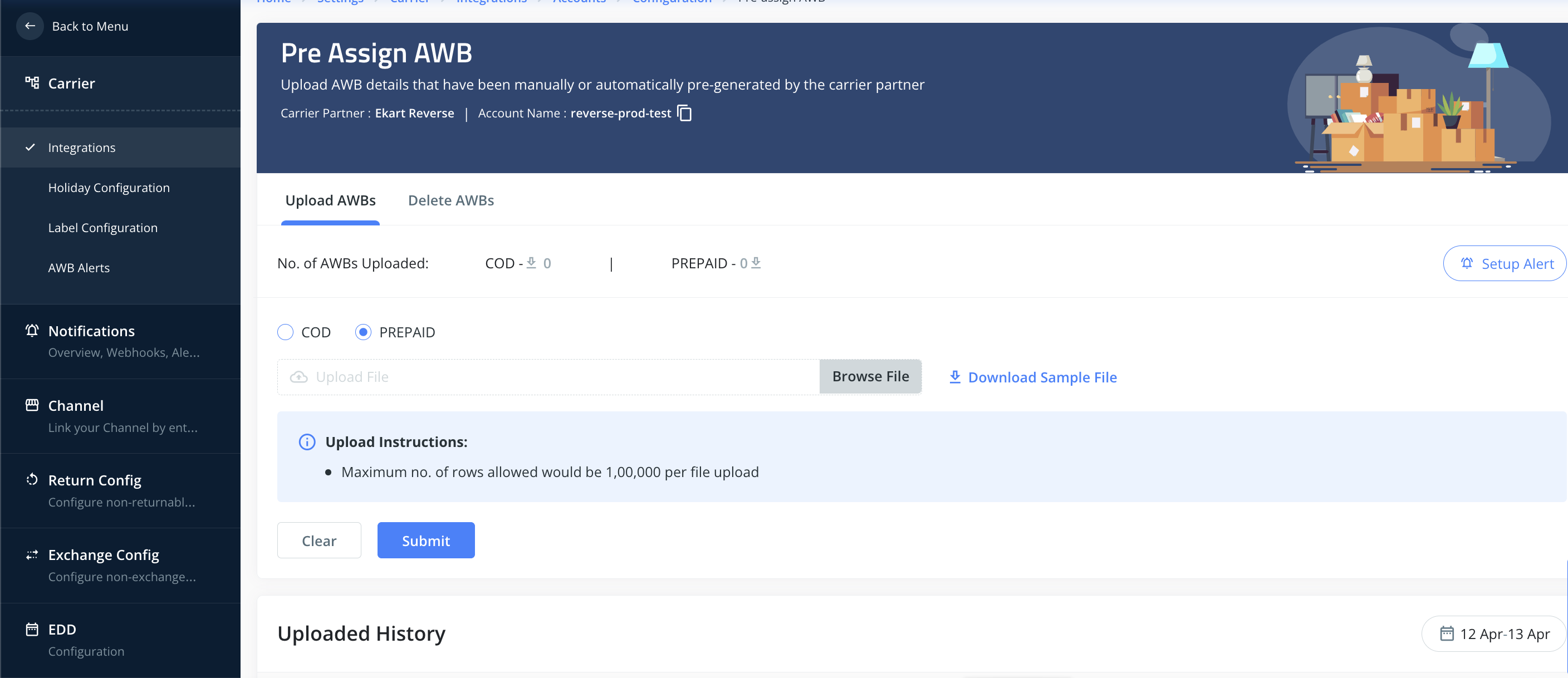
- Click on the Browse file button and select the pre-assigned awbs to file that you have received from your ekart relationship manager.
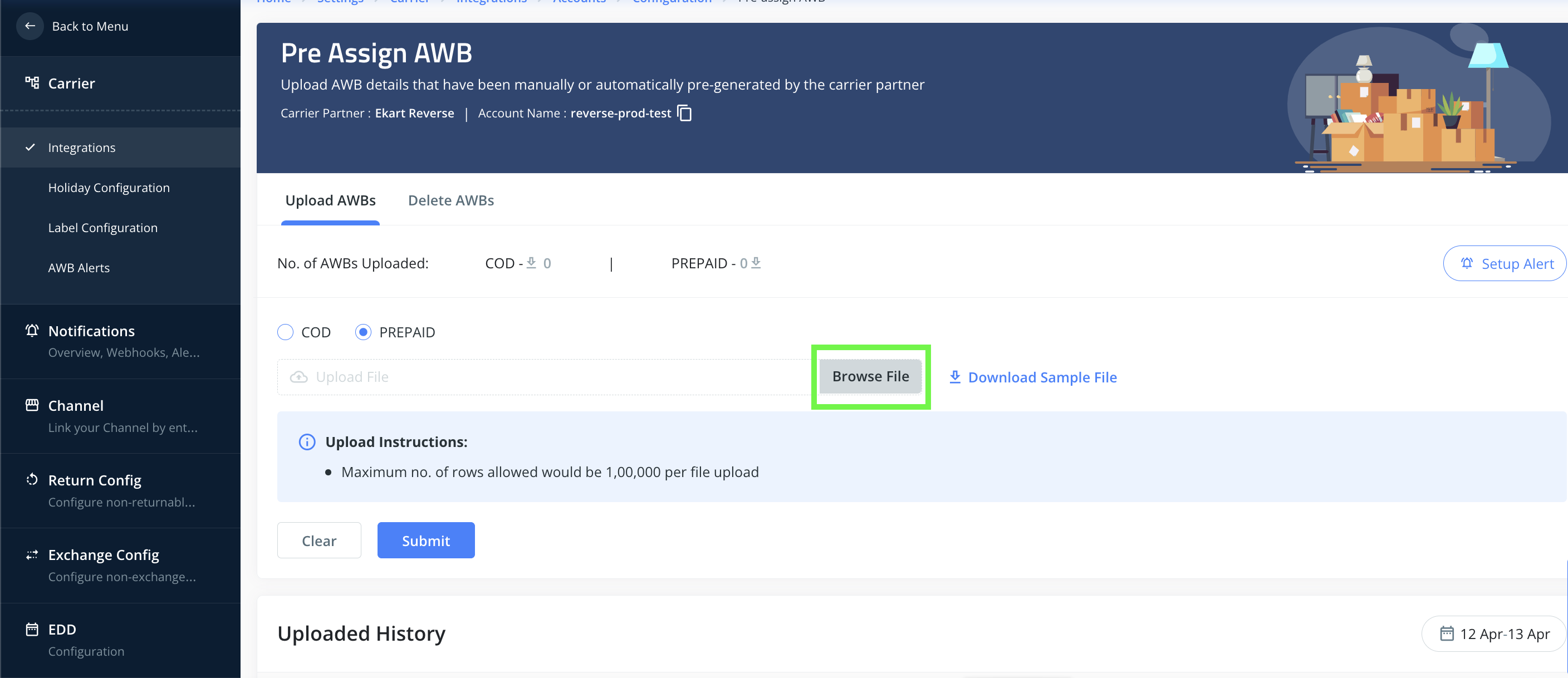
- Click on submit to Upload the file.
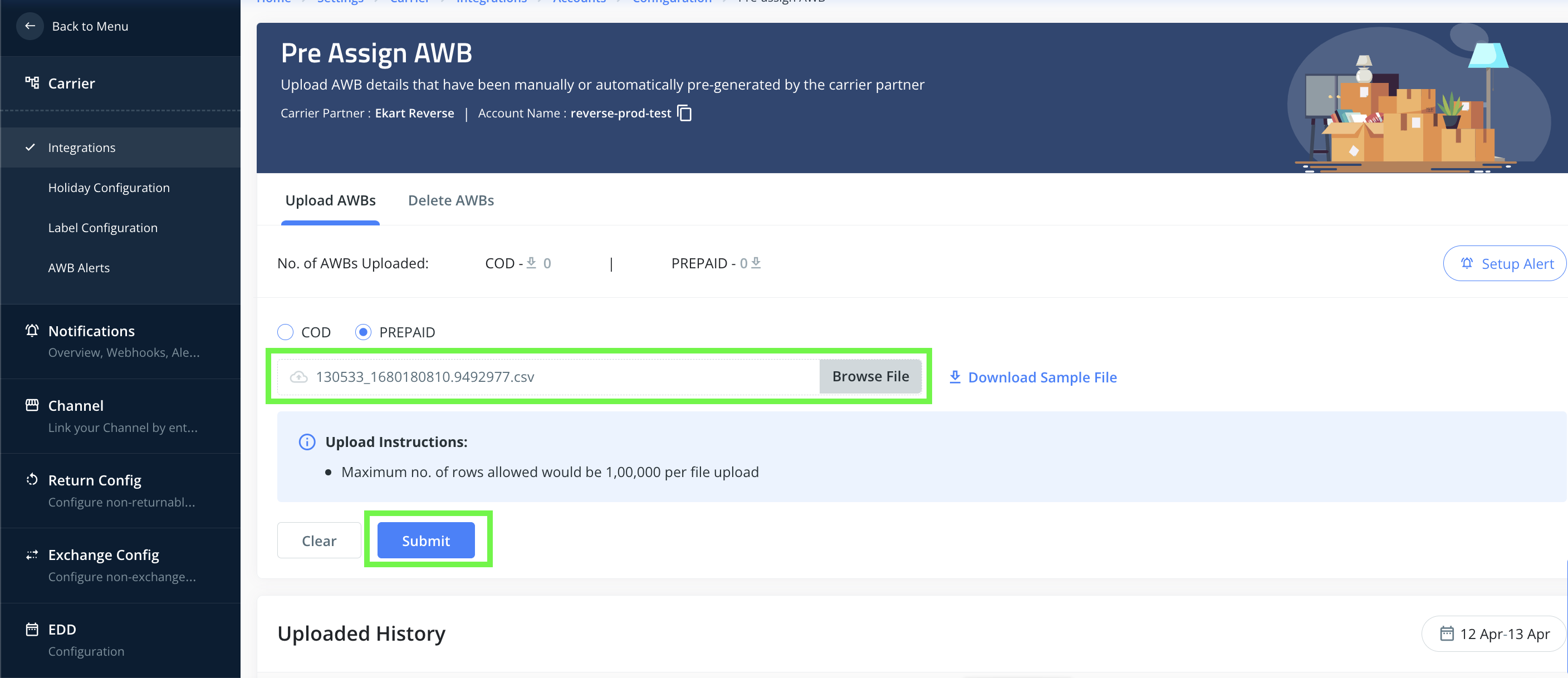
After Uploading kindly set an Alert at a threshold for at least a week's limit of awbs needed to have the reverse order creation done without running out of awbs. Here we assume 100 per day is the awb consumption, hence we are setting a threshold alert at 700 for a week, to replenish the awbs with new ones. Steps Include:
- Click on Setup Alert on the Right-Hand side top.
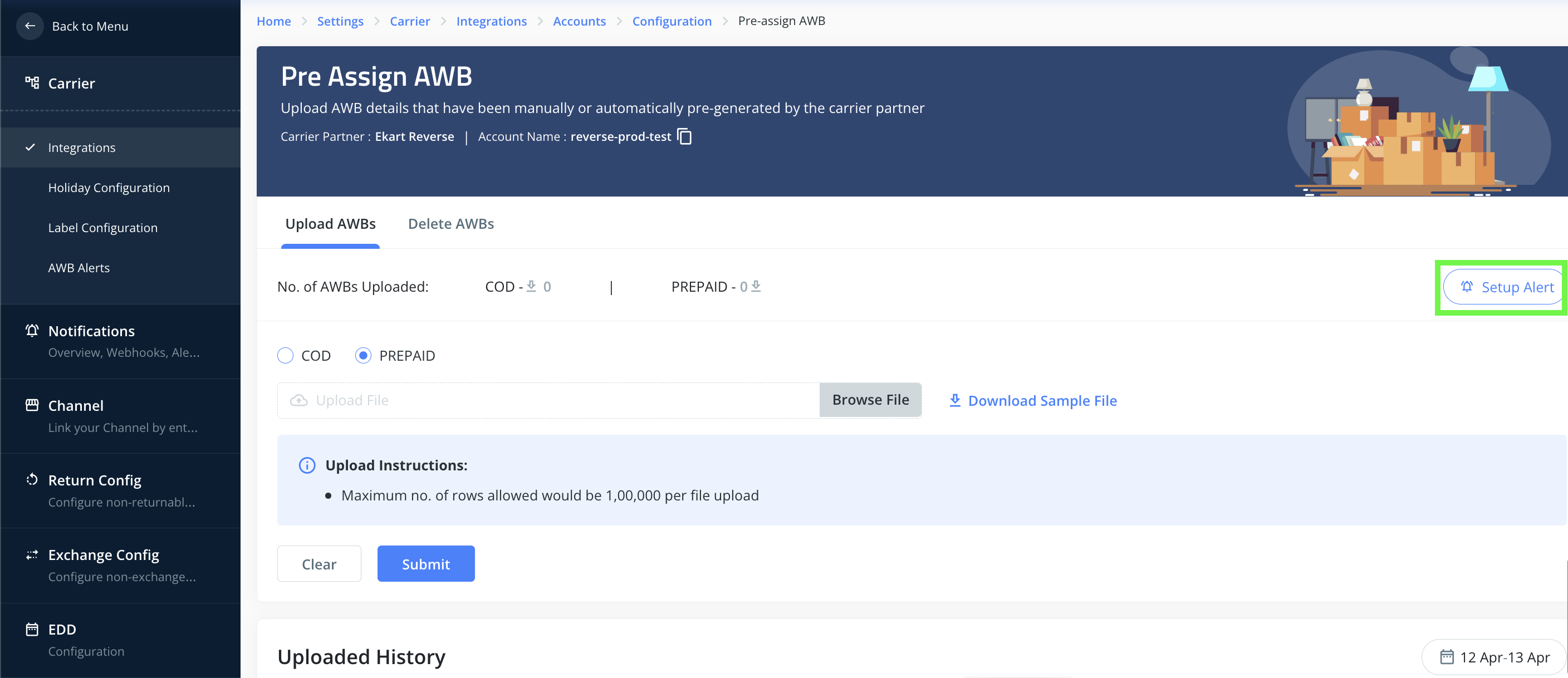
- Upon clicking, you'll see the alert setup screen like the following:
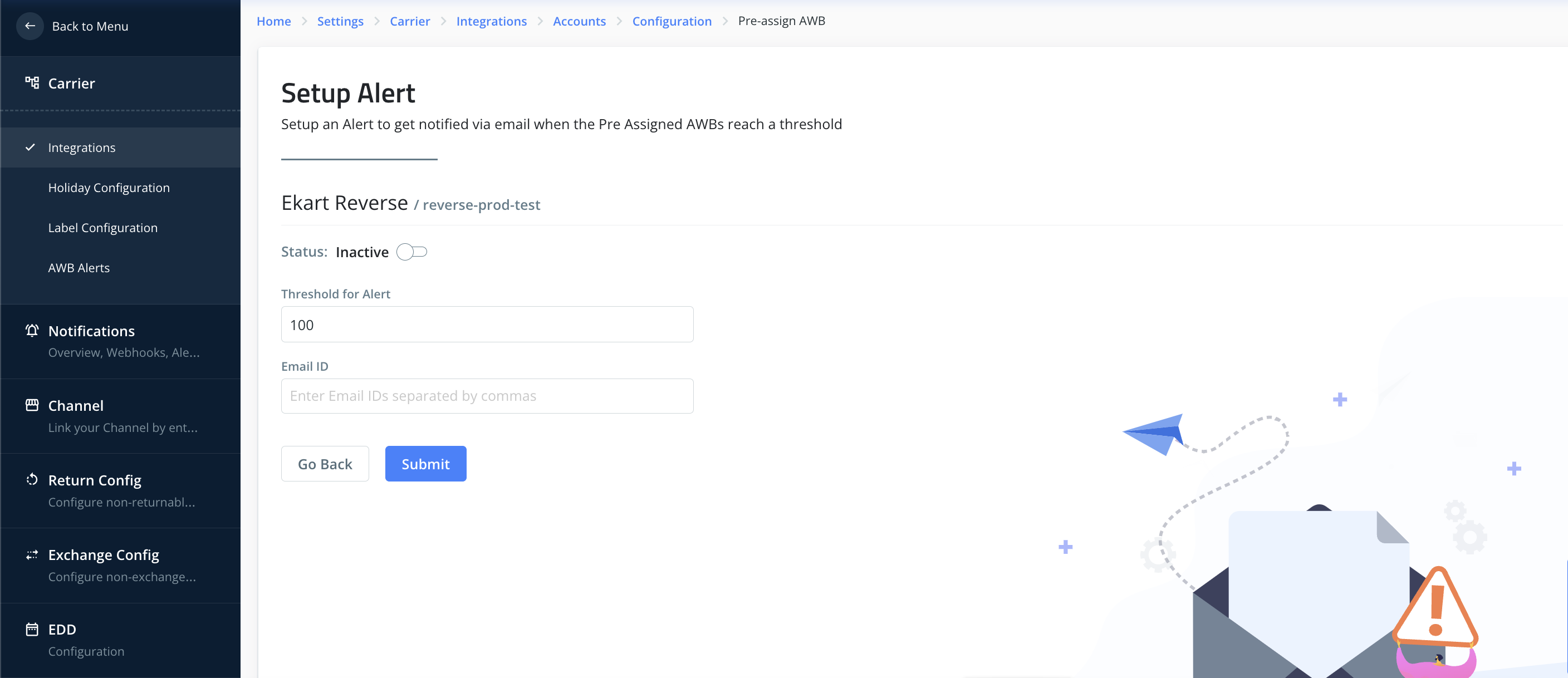
- Make the Toggle button active, enter the threshold for alert value and a valid email address for alert notification, and Click on Submit.
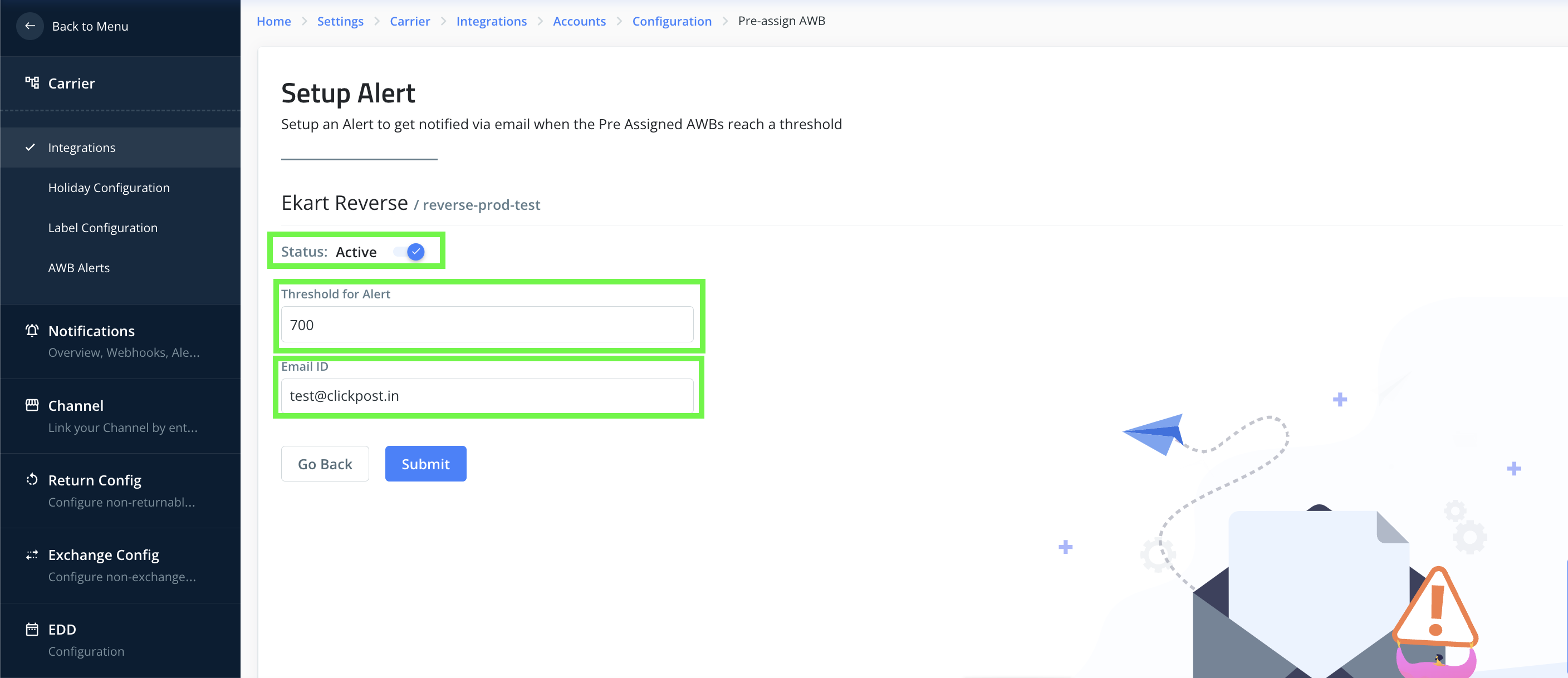
- After clicking submit, you will see on the right-hand side screen that the alert has been set up successfully.
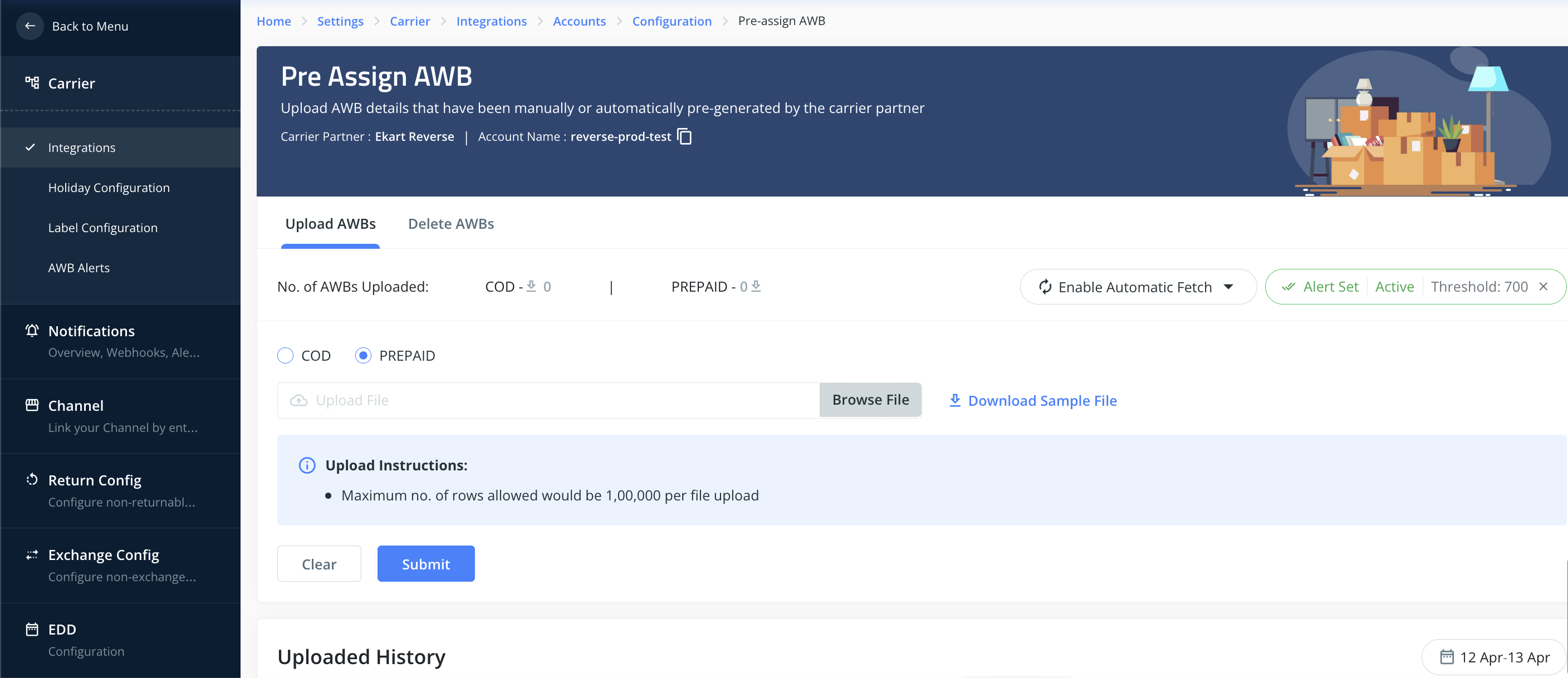
- You have now successfully set up ekart RVP on Clickpost.
Pre-assigned AWBs: ekart systems accept pre-assigned AWBs only. You need to get the Pre-assigned AWBs list from your ekart relationship manager and upload it on the Clickpost dashboard in the pre-assigned AWBs section. This is a mandatory step before you start using order creation via Clickpost for ekart RVP.
Steps to upload Pre-assigned AWBs in Clickpost: https://docs.clickpost.ai/docs/courier-partner-integration
Note:
- Labels: Labels are not required in India for reverse pickups, hence no labels are generated for ekart RVP.
Updated 12 months ago
