Blacklist Pincode
Enterprise can use the Blacklist pincode feature to block orders to certain Pincodes
Introducing Clickpost's Blacklist Pincode feature, a powerful tool that empowers enterprises to control their order processing and delivery options. With this feature, businesses can effortlessly block orders to specific pincodes or restrict certain order types for specific regions, such as blocking Cash on Delivery (COD) orders to selected pincodes in India.
The Blacklist Pincode feature seamlessly integrates with Clickpost's Serviceability and Recommendation API.
By adding a specific pincode to a carrier account's blacklist, businesses can guarantee the exclusion of that carrier account from the list of serviceable accounts within our Serviceability API. Furthermore, it will be omitted from the preference array of our Recommendation API.
How to Blacklist Pincodes
Step 1: Go to Home > Settings > Carrier > Integrations and choose the carrier account.
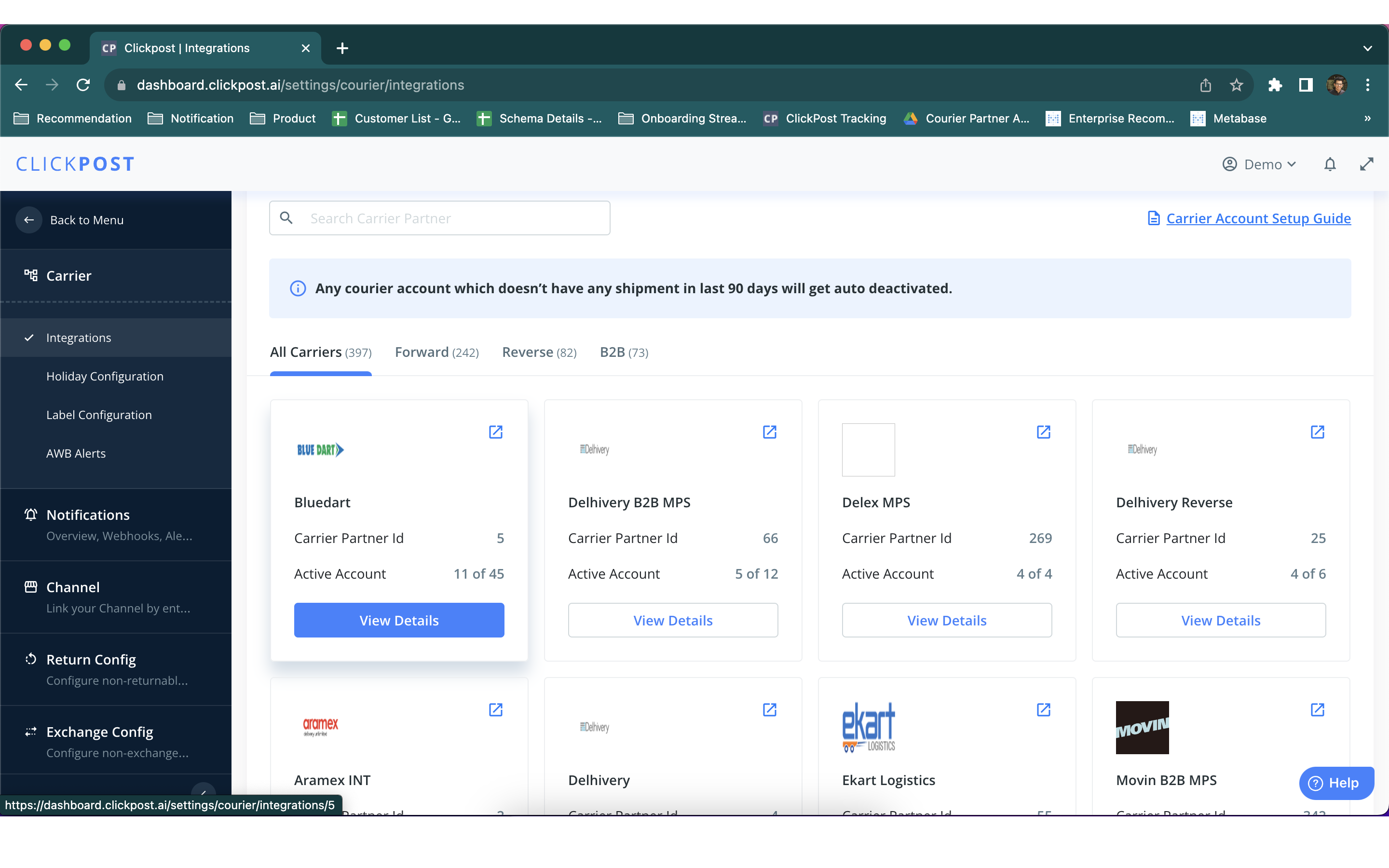
Step 2: Select Blacklist Pincode
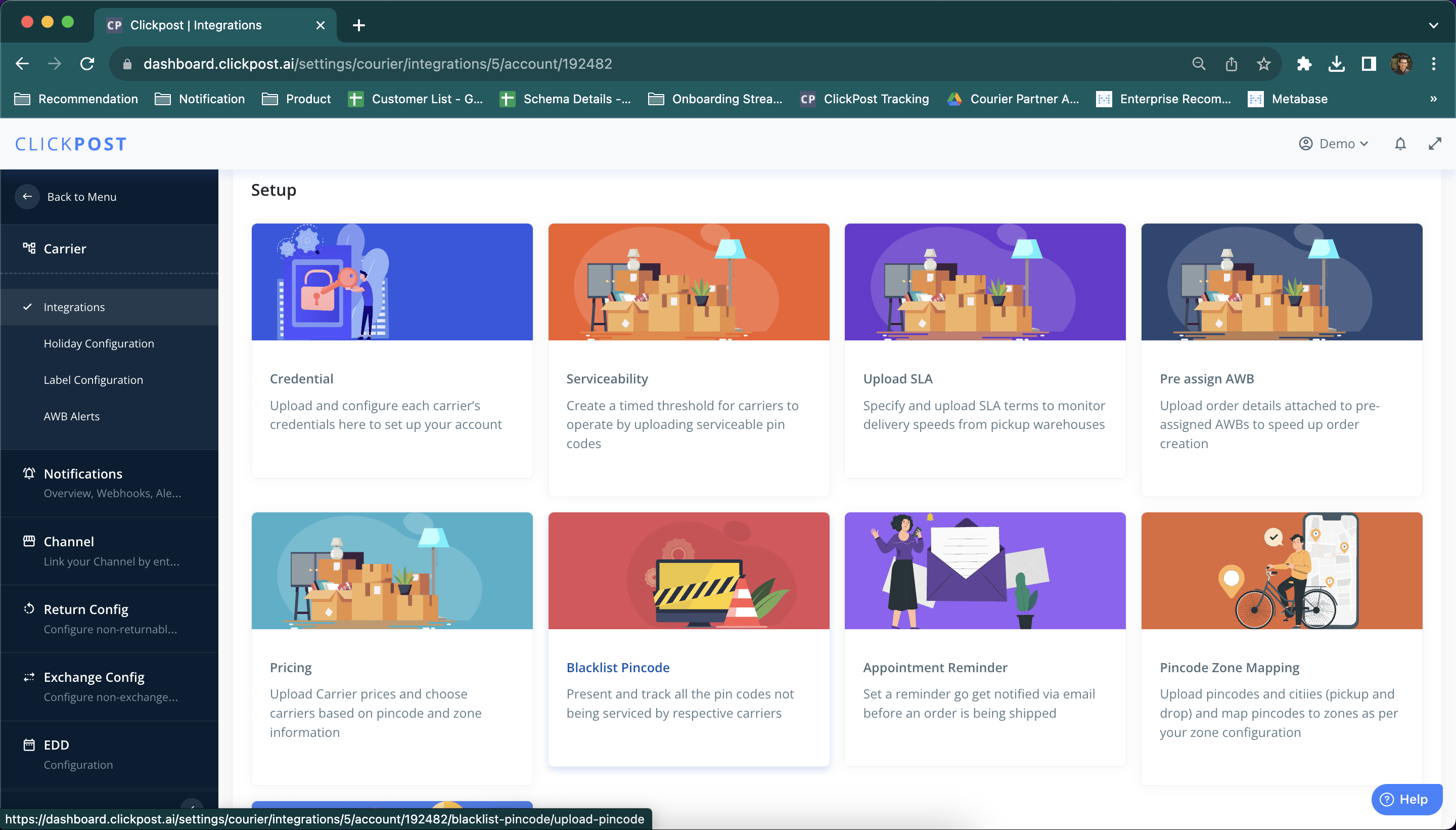
Step 3: You have two options to Blacklist Pincodes. Via File upload or via Form.
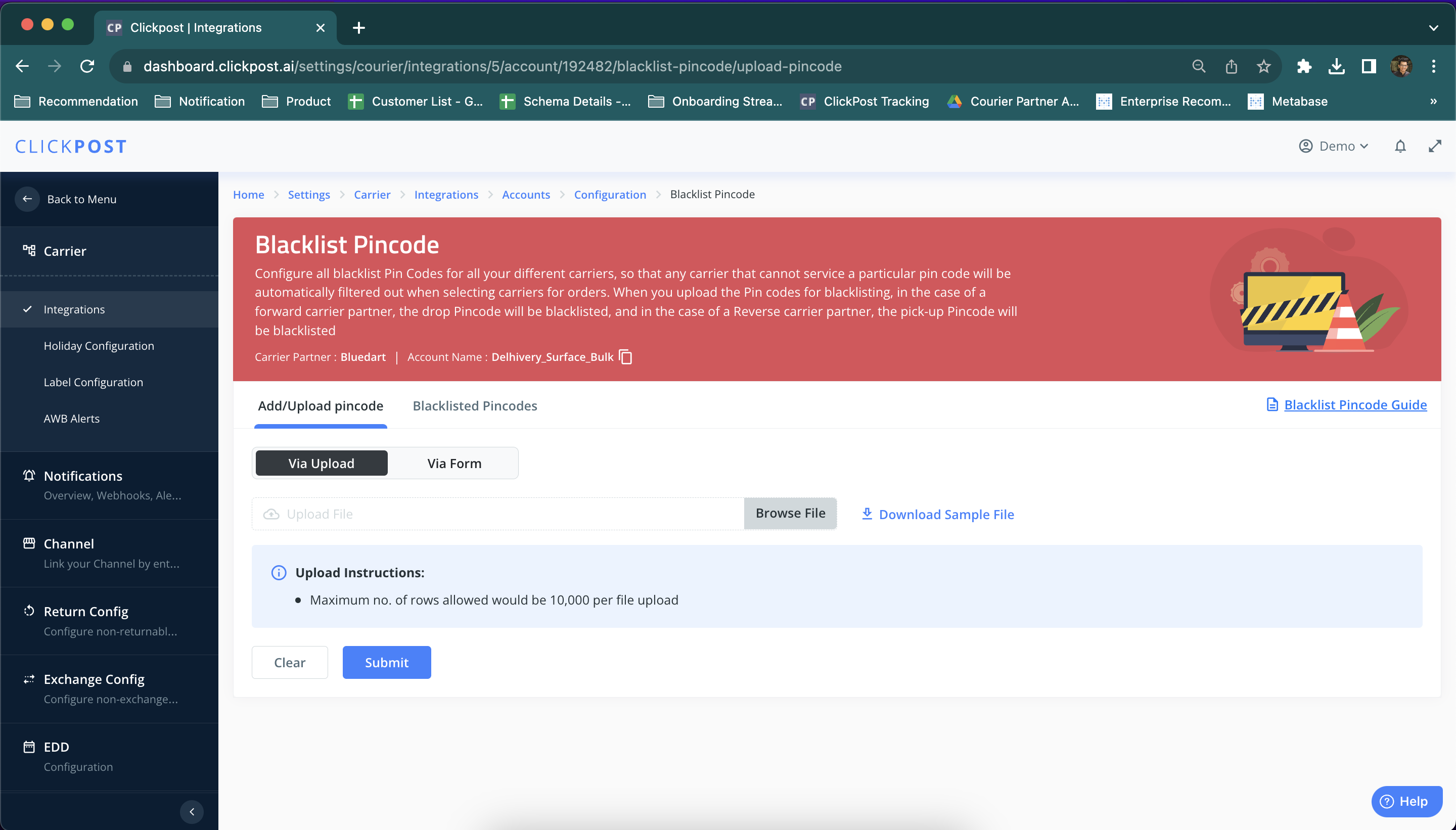
FILE Upload
Step 4.1: Add pincodes to blacklist via File upload. Download the sample file and add the pincodes that you want to blacklist and the corresponding orders type
For example I want to blacklist 380055 for COD orders, and 380001 for COD, PREPAID and EXCHANGE
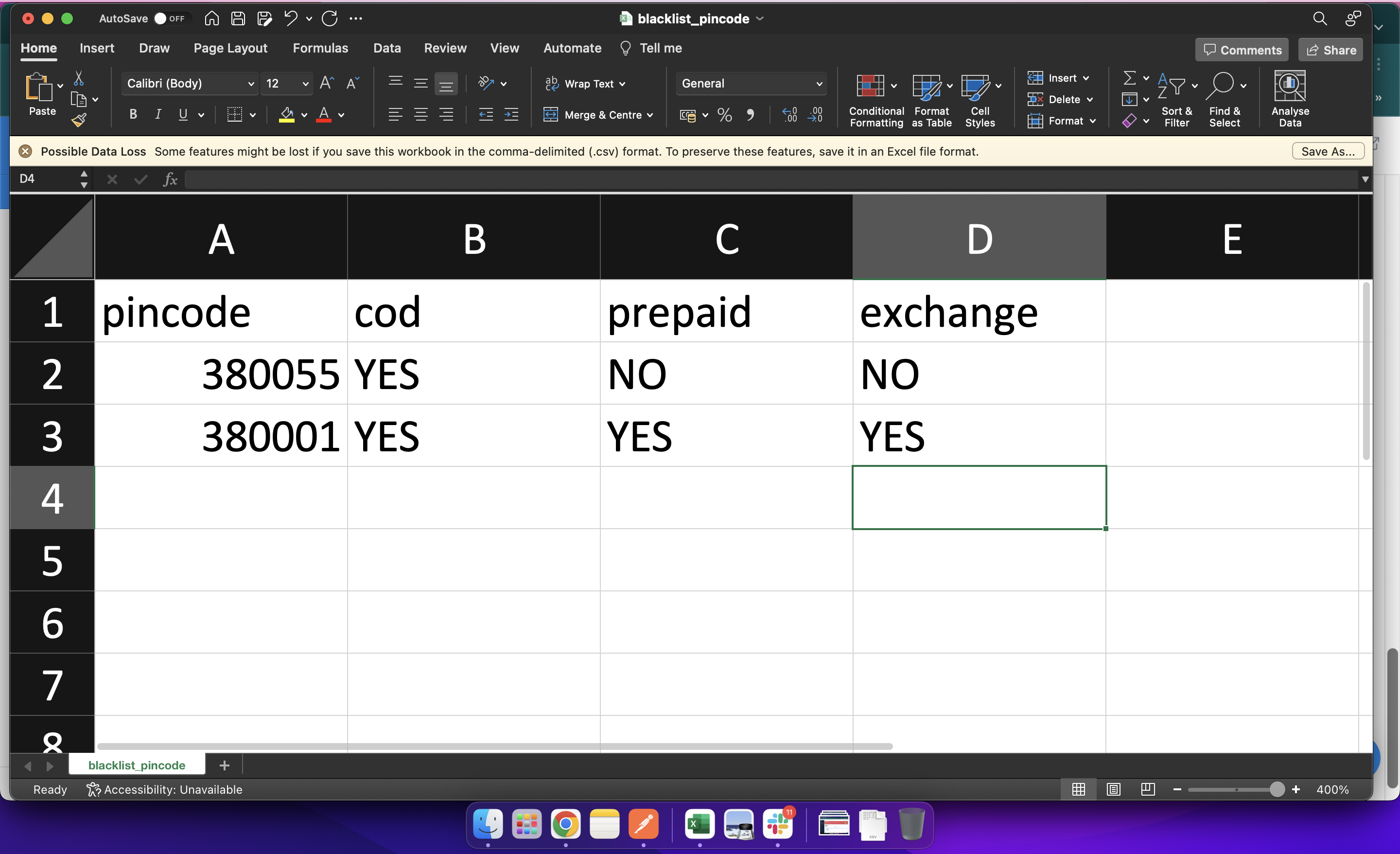
NOTE
If you leave a cell empty, then it will be considered NO by default
Step 4.2: Upload the file and press submit
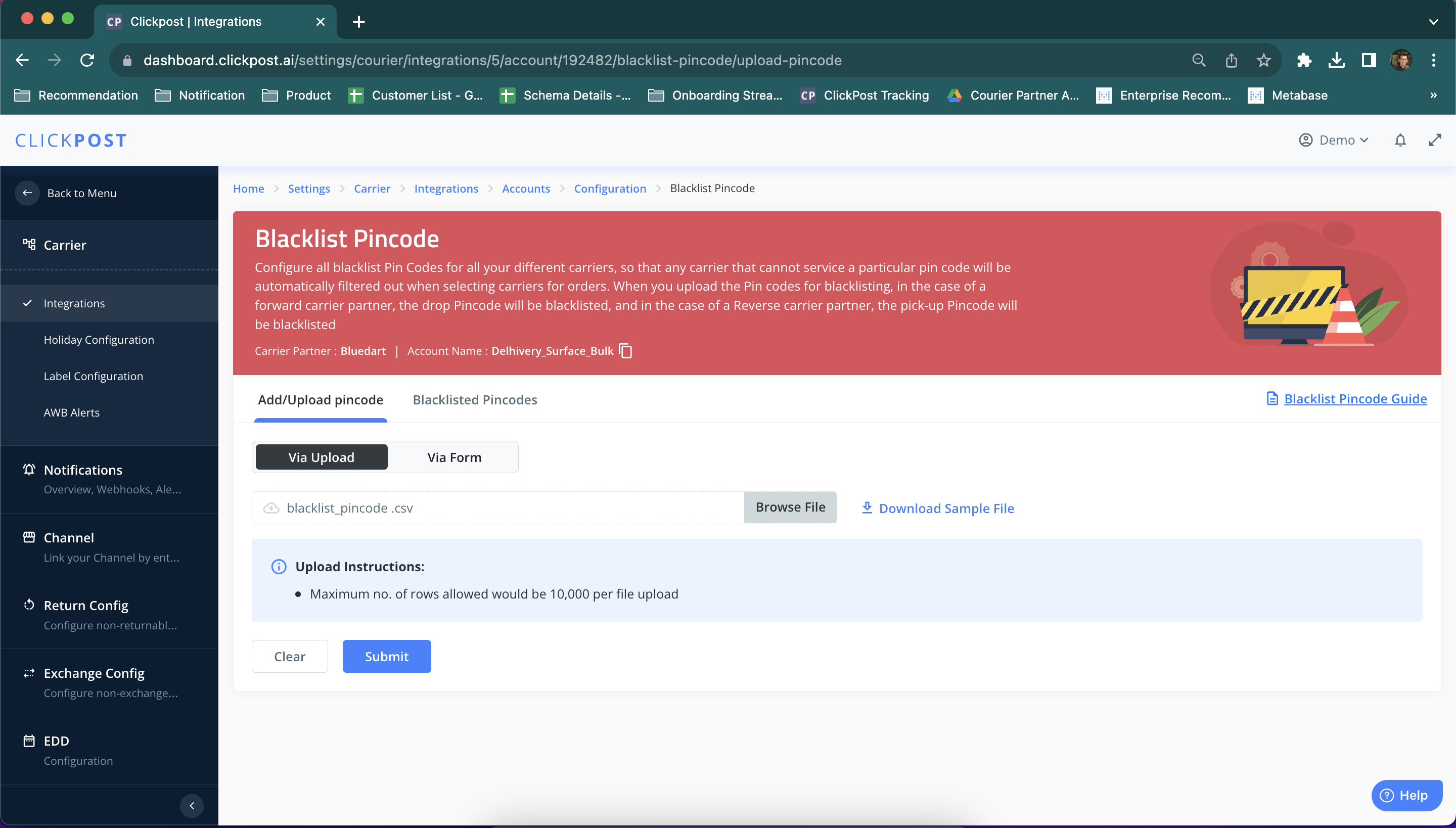
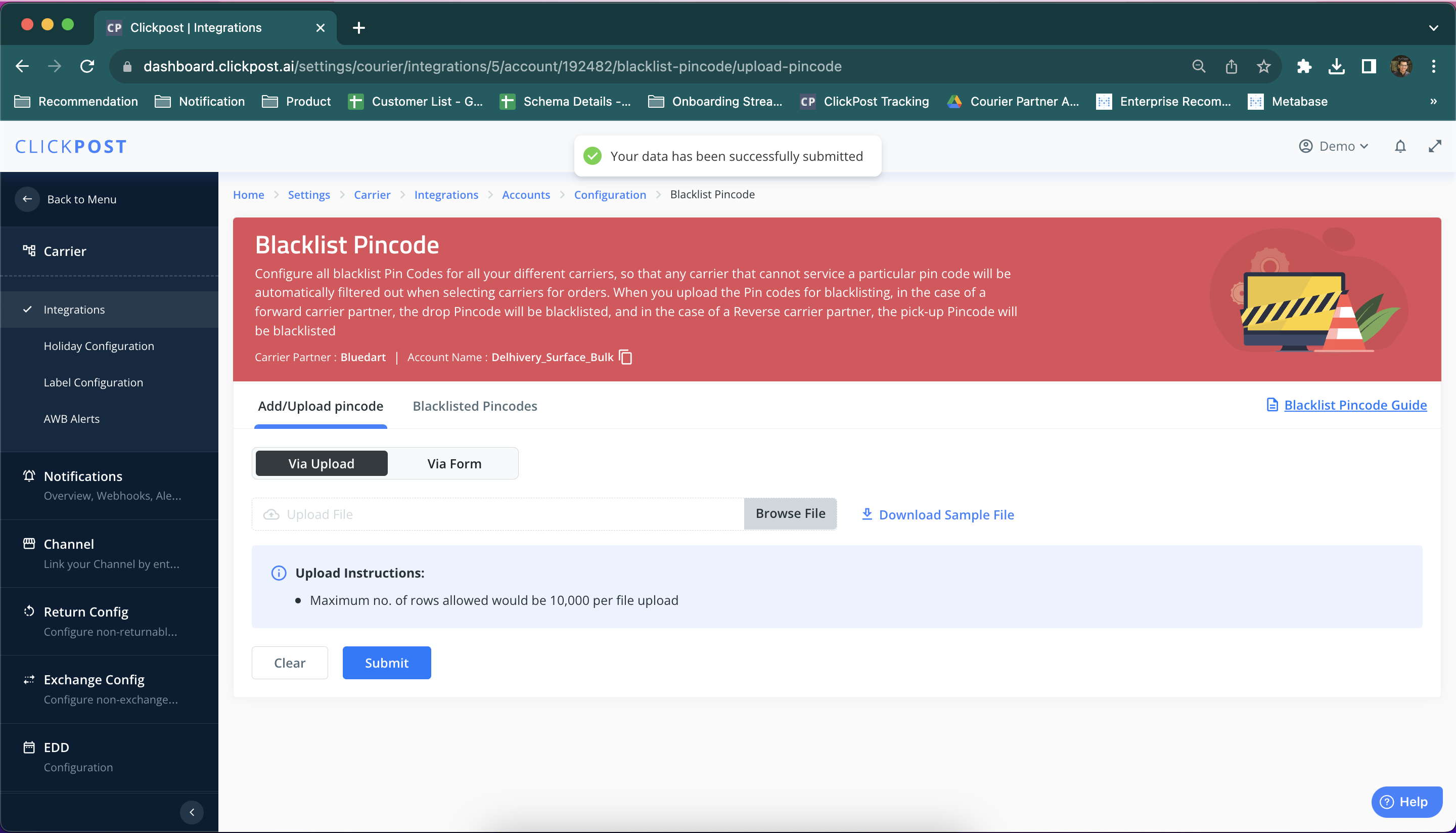
Step 4.3: Now you will be able to see the blacklisted pincodes and the corresponding order types that you have uploaded under the Blacklisted Pincodes section
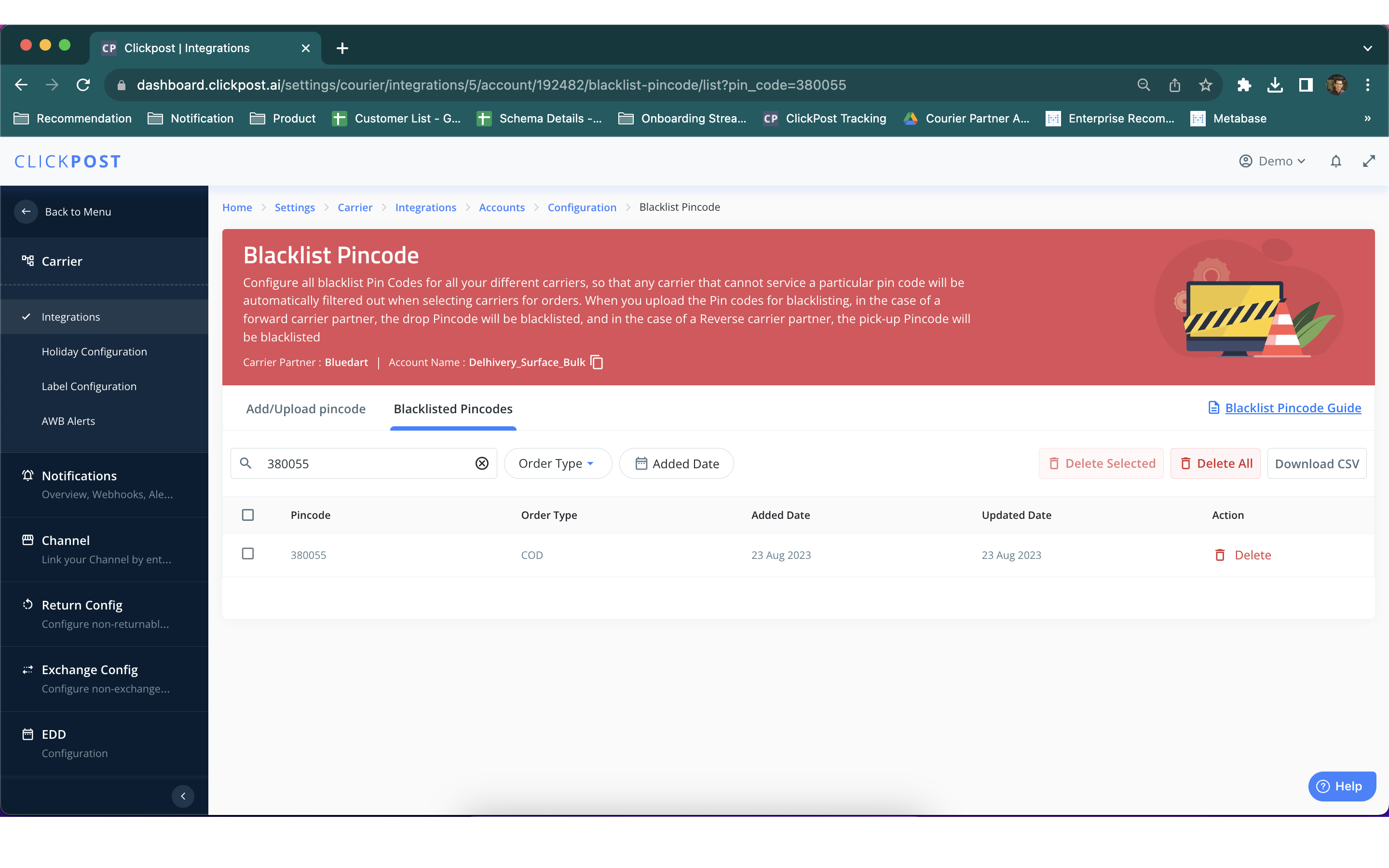
Via Form
Step 5.1: You can also blacklist upto 5 pincodes via form. Go to Via Form section and add the pincodes that you want to blacklist and press submit. Select the corresponding orders types. For example, I want to blacklist 380001 for COD, Prepaid and Exchange orders
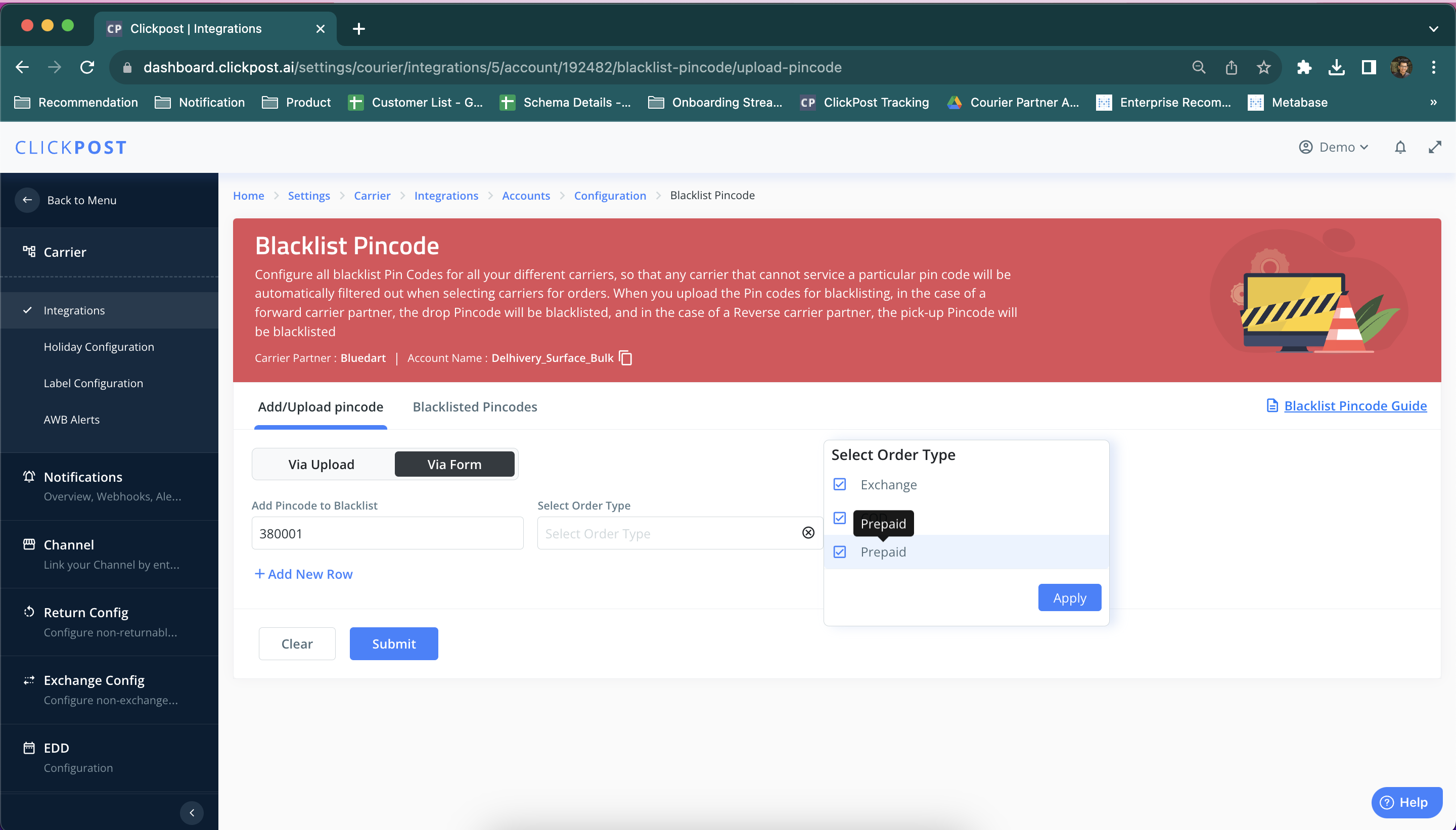
Updated 9 months ago
