Upload SLA for your Warehouse
If you have pickups from multiple location and want Clickpost to manage SLAs for all the pickup locations to drop location, you can upload the SLA in marketplace format
Clickpost provides a functionality wherein the enterprise customers can upload the carrier SLAs for each carrier account on Clickpost. This SLA can be used in the below places
- Customer Facing Tracking page
- Recommendation Module (Optimise carrier allocation on the basis on Committed SLA in Weightage and Feedback)
- SLA Breach Report
- SLA breached notification event
Use "Single Warehouse" option if you have less than 5 warehouses [pick up locations], and want Clickpost to manage the SLA for the pickup locations and drop locations.
If you have more than 5 pickup locations, you can upload your SLA under the marketplace option on Clickpost dashboard.
Step 1: Log in to the Clickpost Dashboard

Step 2: Go to Settings > Carrier > Integrations

Step 3: Go to "Upload SLA tab"
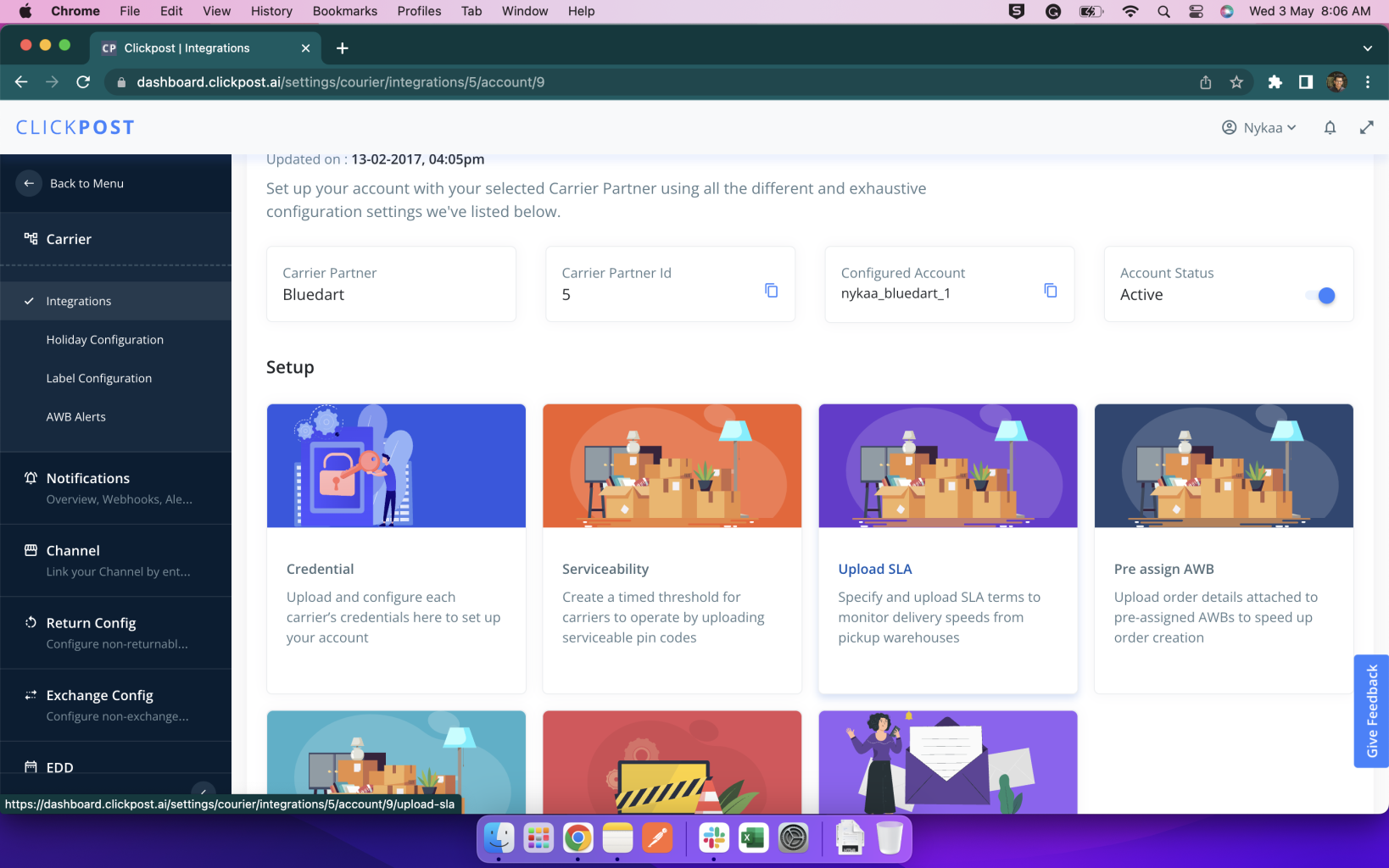
Step 3: Go to the Single Warehouse tab
Step 4: Select the warehouse for which you want to upload the SLA, click on Browse file and upload the SLA file is CSV format.
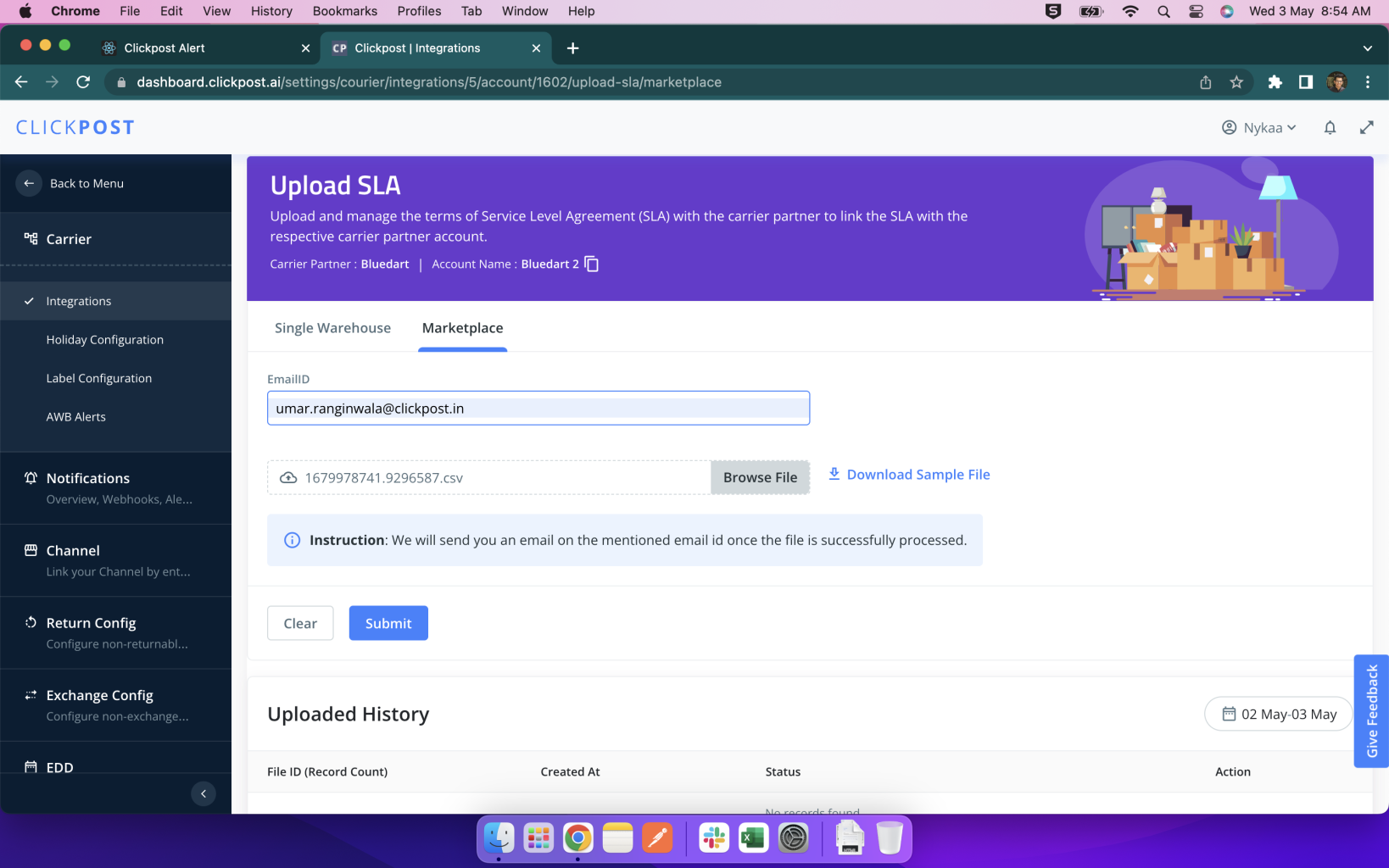
Step 5: Click on Submit. The progress of your SLA upload will be visible under the "Upload History" Section

Step 6: Press refresh to get the status of your SLA upload

Format of the SLA File
| Pincode | sla |
|---|---|
| 110001 | 3 |
| 110002 | 1 |
| 110003 | 5 |

Click here to download Sample file
Updated 11 months ago
