Upload Zone to Zone SLA
If you have pickups from multiple location and want Clickpost to manage SLAs for all the pickup locations to drop location, you can upload the SLA under Zone to Zone SLA upload
For customers who have more than 500 pickup pincodes, they can upload their SLA under Zone to Zone SLA option on Clickpost dashboard. In this, the enterprise has to group the pickup and drop pincodes into multiple clusters and then upload the SLA for those clusters.
The enterprise can group the pincodes into city, statement, zone, etc any cluster of their liking. The only condition is that the naming convention should be consistent
Step 1: Log in to the Clickpost Dashboard

Step 2: Go to Settings > Carrier > Integrations

Step 3: Go to "Upload SLA tab"
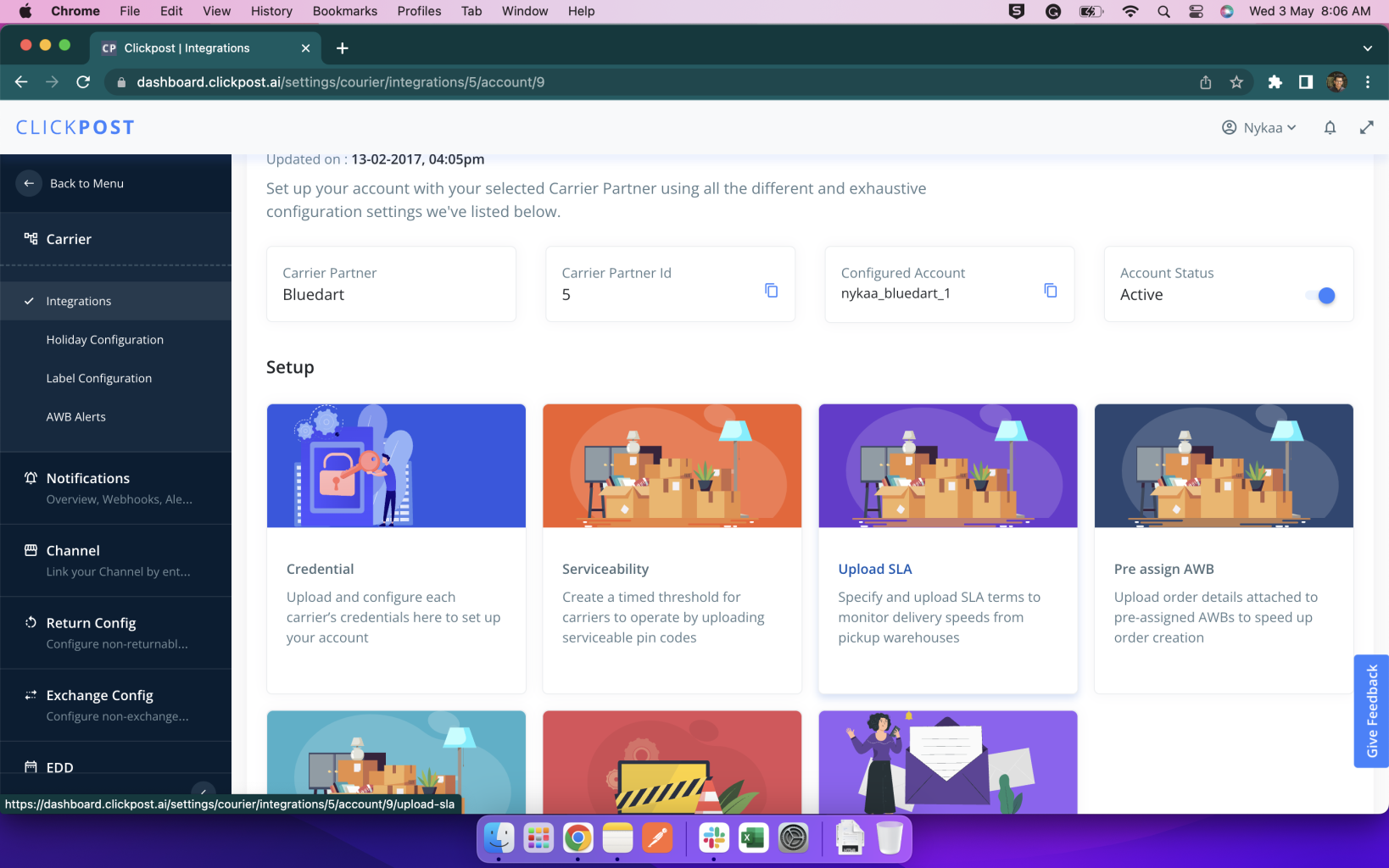
Step 3: Go to the Zone to Zone SLA upload
Step 4: Select the Pickup Zone mapping, and upload the pickup zone mapping. The progress of your file upload will be visible under the "Upload History" Section
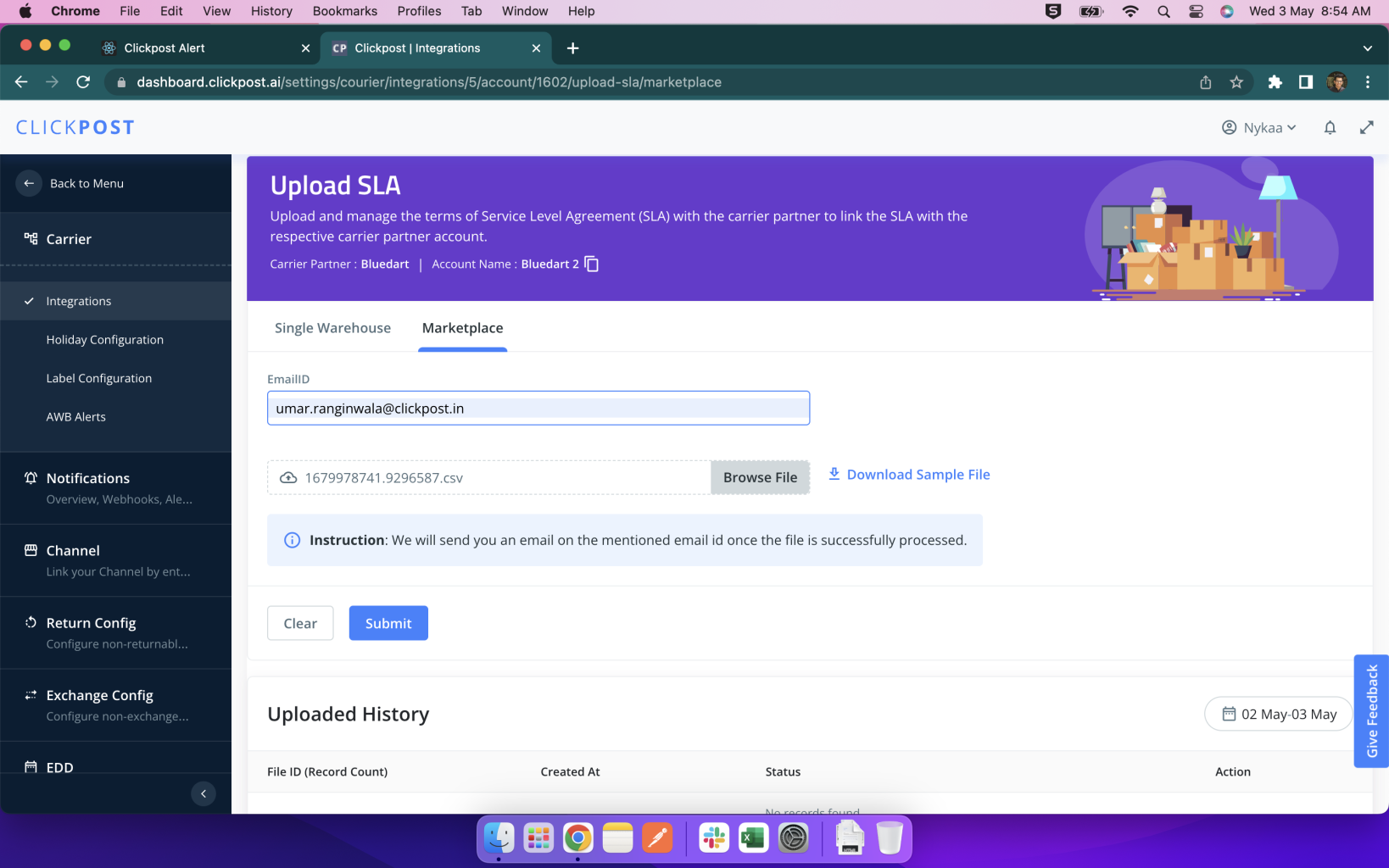
Pickup Pincode Mapping format
| pincode | city |
|---|---|
| 504273 | Adilabad |
| 530003 | Visakhapatnam |
| 380055 | Ahmedabad |
Click here to download Sample file
Step 5: Select the Drop Zone mapping, and upload the pickup zone mapping. The progress of your file upload will be visible under the "Upload History" Section

Drop Pincode Mapping format
| pincode | city |
|---|---|
| 504273 | Adilabad |
| 530003 | Visakhapatnam |
| 380055 | Ahmedabad |
Click here to download Sample file
Step 6: Select the Zone to Zone Mapping, and upload the pickup zone mapping. The progress of your file upload will be visible under the "Upload History" Section

Zone to Zone mapping file format
| Origin City | Destination City | TAT |
|---|---|---|
| Adilabad | Visakhapatnam | 1 |
| Visakhapatnam | Ahmedabad | 1 |
| Ahmedabad | Adilabad | 1 |
| Ahmedabad | Chengalpattu | 1 |
Click here to download Sample file
Use "Single Warehouse" option if you have less than 5 warehouses [pick up locations], and want Clickpost to manage the SLA for the pickup locations and drop locations.
Updated 11 months ago
